Features
Collaboration Tools
Manage QR Codes as a Team
Whether you're working on a small team or managing a large-scale project, QR Translator's collaboration tools make it easy to collaborate and manage QR codes for multiple initiatives.
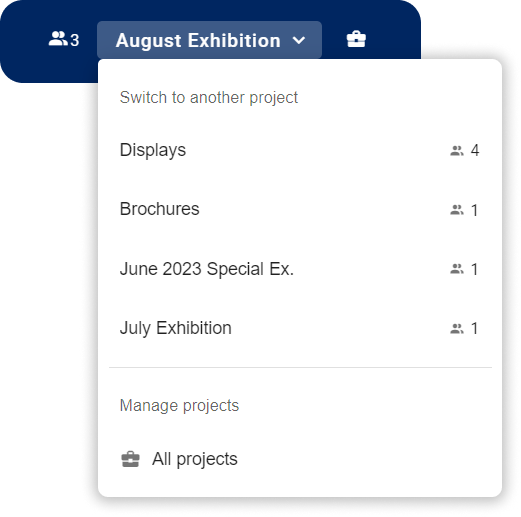
Stay organized
Create separate projects based for specific themes or objectives.
This flexibility is especially valuable for organizations such as museums, with both permanent and temporary exhibitions that require separate teams and unique workflows. Teachers will also benefit from the ability to separate bulletins to parents from class materials.

Collaborate
Invite team members and translators to join your projects and contribute their expertise.
Let your team members do what they are good at and increase productivity. For example, if you have native speakers of certain languages on your team, invite them to your project so they can edit translations and audio in that language directly.

Control member permissions
Easily control viewing and editing permissions for each team member.
Ensure everyone has the right level of involvement: Control what your team members can see and do by assigning them permissions. Tailor access to the finest detail, such as limiting language editing capabilities for specific members.
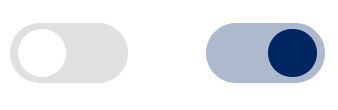
quizFrequently Asked Questions
How flexible is the control of member permissions in QR Translator? Can I customise viewing and editing permissions for each team member?
The following actions are exclusive to the owner of the project—the user who first created the project:
- The ability to control member permissions.
- The ability to control subscriptions and manage related payments.
- The ability to invite and remove project members*.
- The ability to rename or remove the project.
The owner can control the following permissions for each team member.
- Global settings
- Can create new and delete QR codes.
- Can publish pending changes to the public QR code.
- Can edit the Redirect settings of QR codes.
- Can edit Advanced Settings of QR codes, such as tracking the locations of scans.
- Visibility Settings
- Can make QR codes public or private.
- View Scan Data
- Can view and download Scan Data
- Edit languages (translations)
Users with language editing permissions can do the following:- Can create new translations
- Edit existing translations, including audio settings
- Can regenerate existing translations
- Can publish those changes provided “Global Settings” is also turned on.
- Edit Glossary
- Can edit the project’s glossary in all languages (regardless of language editing permissions).
Is there a limit to the number of team members I can invite to a project in QR Translator?
There is no limit to the number of project members.
Can I remove project members?
Yes, you can remove project members from projects. Project members can also independently choose to leave the project.
