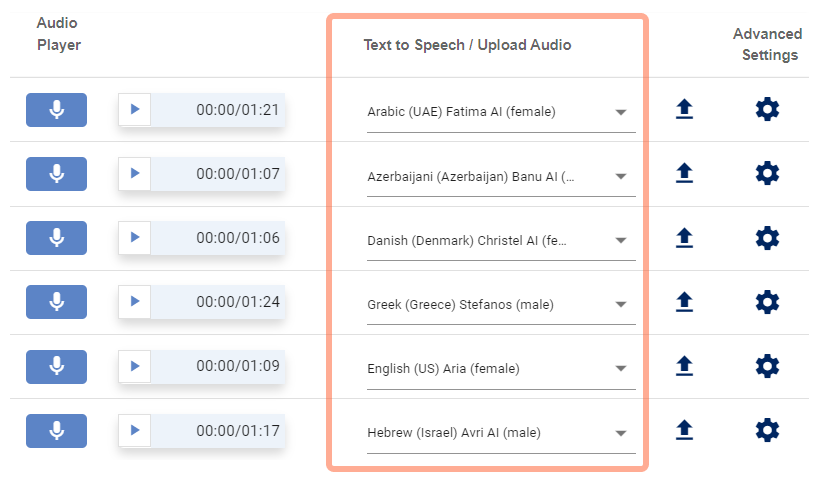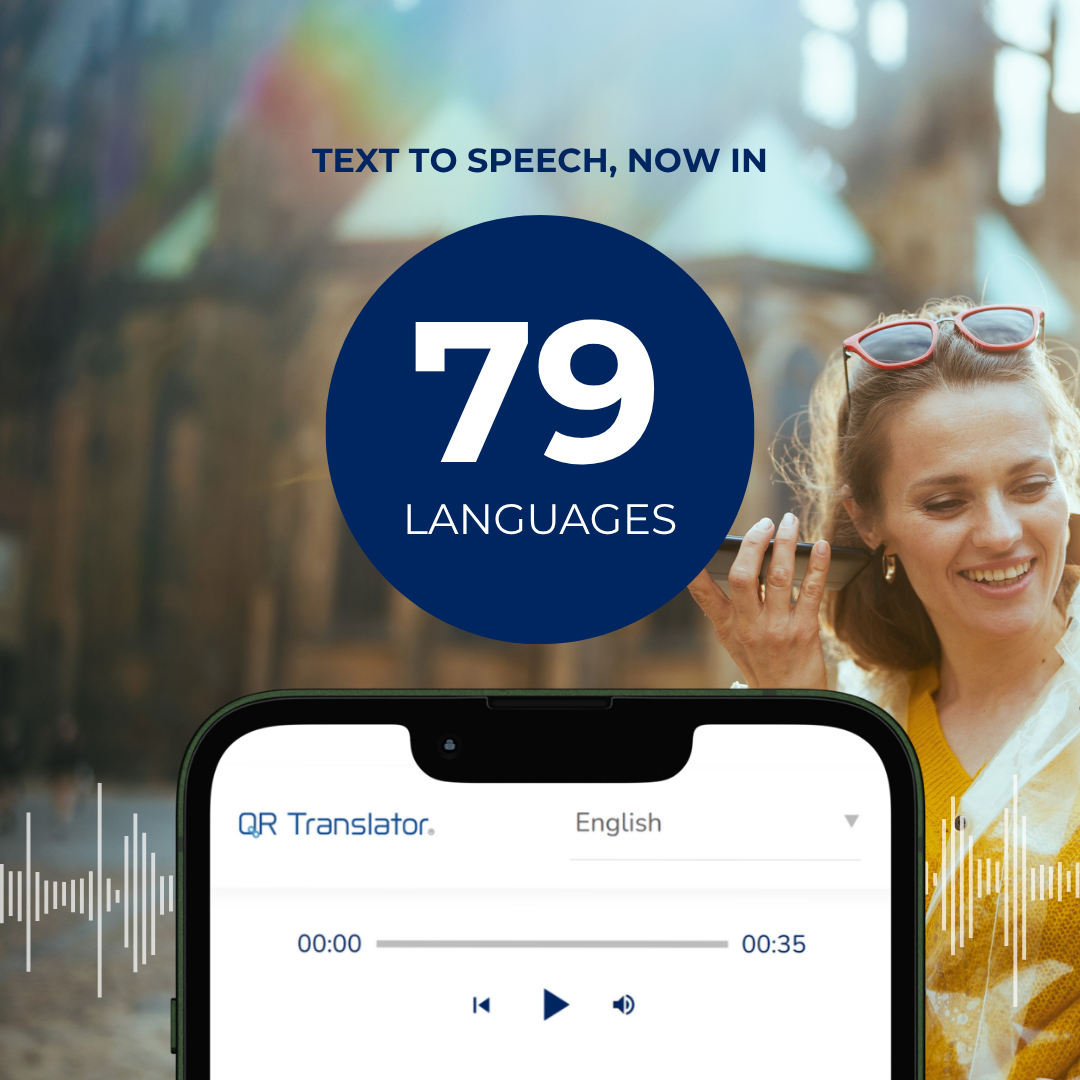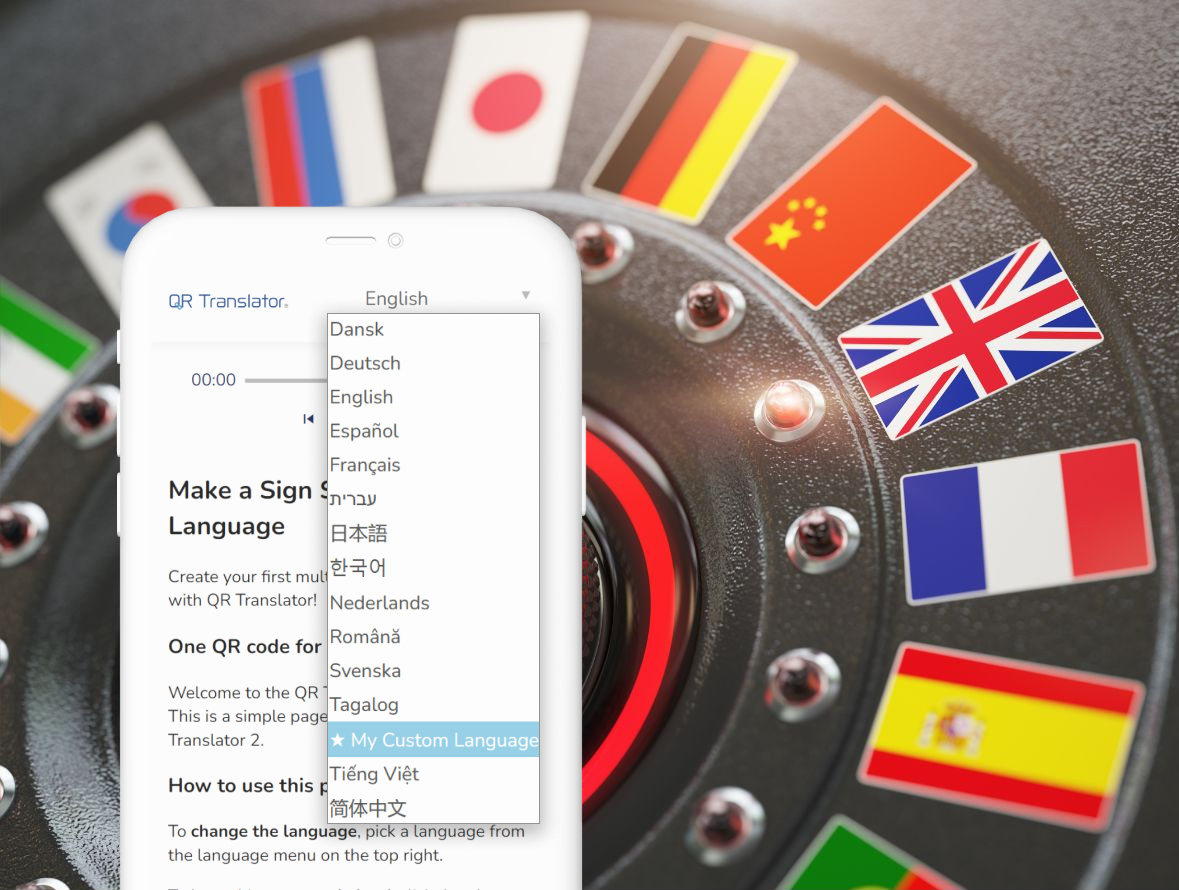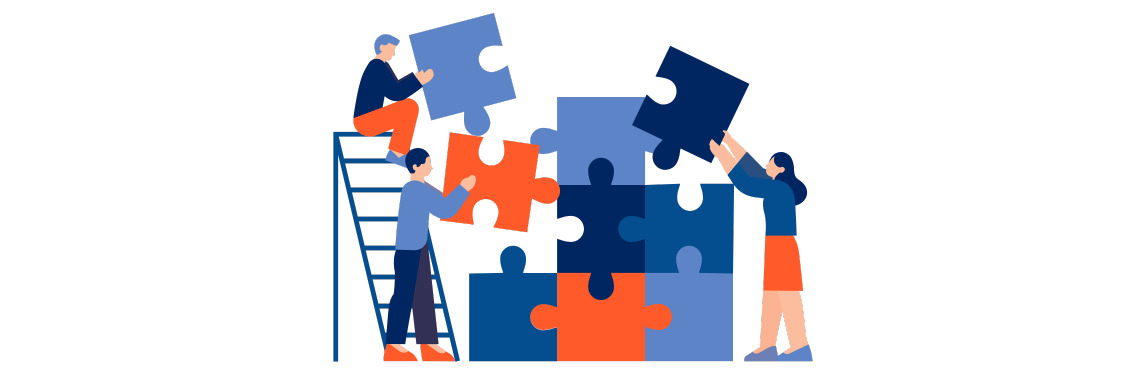We've updated QR Translator 2 (Beta)'s Text to Speech function to deliver better audio quality and more natural sounding voice!

What is Text to Speech?
Text to Speech is a technology that reads aloud digital text. It's been around for quite a while, but recent developments in AI have made it possible to generate Text to Speech that sounds realistic and expressive. Whereas speech generated by computers used to sound robotic, AI can now “understand” text: It knows where to pause, what words to accentuate and what tone to take on.Why use Text to Speech?
- Accessibility: Make your content accessible to a wider audience, including those with no or low vision
- Audio guides: Text to Speech lends itself well to audio guides because of its flexibility. The already high quality audio output is highly customizable with SSML, and there is no need to re-record everything whenever the text changes.

How to use the new voices
Basic Settings
Go to your QR code's editing screen and to the “Code Overview” tab. Find the voice selection menu under “Text to Speech / Upload Audio”. Select a voice from the drop-down list and test it on the audio player. Finally, click “Publish to QR Code” to publish the changes.