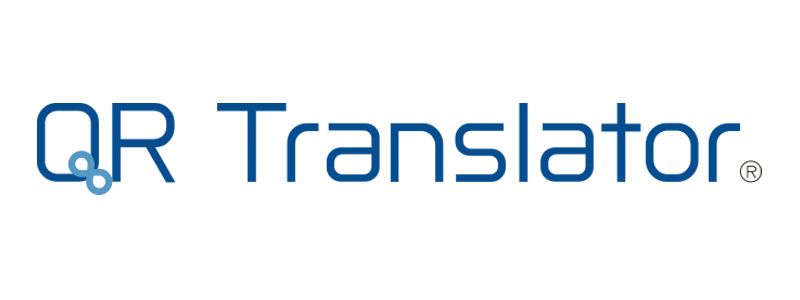- Home
-
Features
- Translation
Editable machine translations in 130+ languages - Scan Data
Understand your audience with Scan Data - Voice
Text to Speech: Ideal for audioguides - Collaboration tools
Share projects with your team - All Features
- Translation
- Pricing
- News
- Contact
Introducing Projects: Collaborate with your team
2023/08/02
We are back with a brand-new feature: Projects
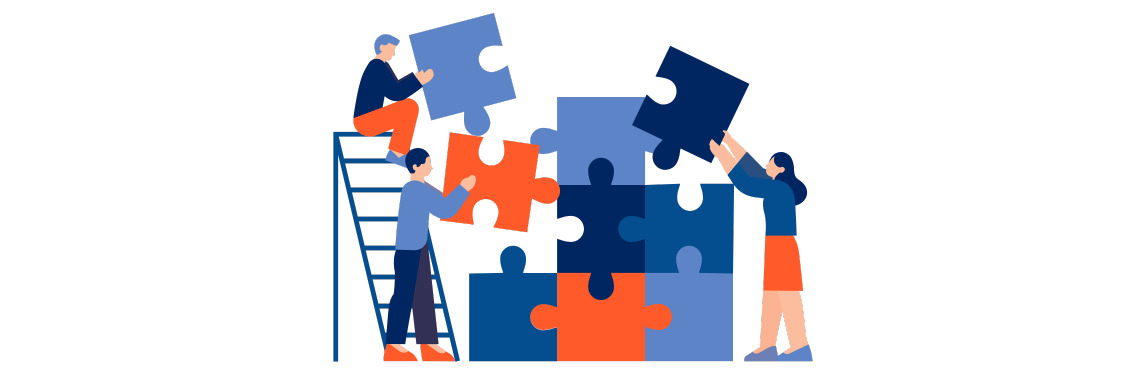
Page Contents
With Projects, you can:
- Organise your QR codes: Create different projects based on specific themes.
- Collaborate with your team: Invite team members to join a project and collaborate on QR codes. Receive notifications when other users make changes to the QR codes inside the project while you’re logged in.
- Manage member permissions: Easily control viewing and editing permissions for each team member.
Login to start creating Projects
The new Projects menu
You’ll find the new Projects menu in the center of the top navigation. From here, you can switch between projects, check project members and settings, and create new projects.
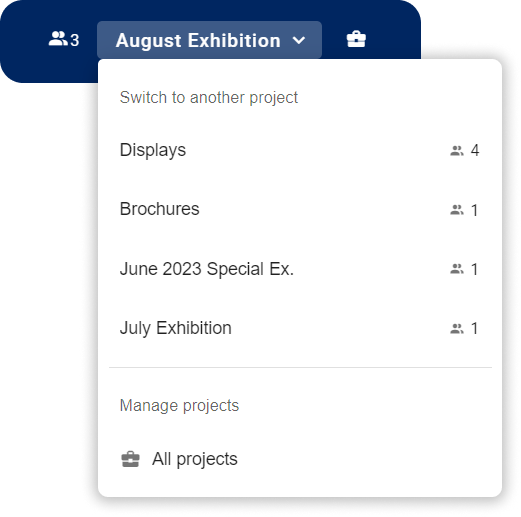
Getting started with Projects
Create a new project
- Open the Projects dialog by clicking the
 Projects button.
Projects button.

- Click the
 New Project button.
New Project button. - Enter a name for your project and click + Create Project.
Share your project by inviting other people
- Switch to the project you want to invite people to from the dropdown menu or from the Projects dialog.
- Open the Project Members dialog by clicking the
 Members button.
Members button. - Click the Invite button
- Enter the member’s email address and click Send Invite. If your team member already has a QR Translator account, you can also use their username.
- QR Translator will send an email to the member’s email address. Click the link in the email to join the project.
Manage member permissions
- Open the Project Members dialog by clicking the
 Members button.
Members button. - Use the switch buttons to turn on/off permissions as needed.
- Global settings
– Can create new and delete QR codes.
– Can publish changes (new drafts) to the public QR code. - Visibility
– Can make QR codes public or private. - View scan data – Can view and download project-wide scanning data
- Edit languages
– Can create translations and make changes to the audio and content in the languages selected.
– Can publish those changes provided “Global Settings” is also turned on. - Glossary
– Can edit the project’s glossary in all languages.
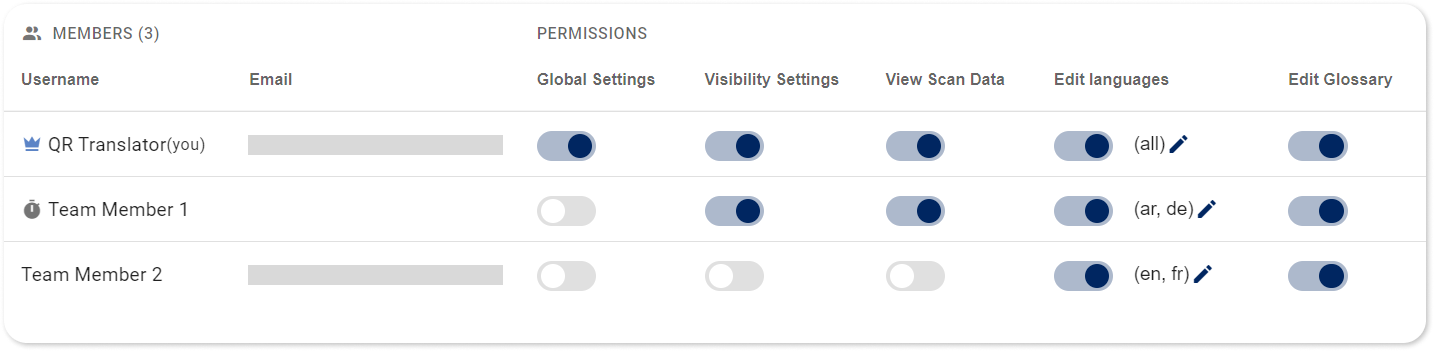
*Only the project’s owner can invite members, control subscriptions, and create new custom languages.
Login to start creating Projects
We’re here to help.
If you have any questions, please contact us anytime.