- Home
-
Features
- Translation
Editable machine translations in 130+ languages - Scan Data
Understand your audience with Scan Data - Voice
Text to Speech: Ideal for audioguides - Collaboration tools
Share projects with your team - All Features
- Translation
- Pricing
- News
- Contact
Bring your content to life with lifelike speech synthesis
2023/02/08
We’ve updated QR Translator 2 (Beta)’s Text to Speech function to deliver better audio quality and more natural sounding voice!

The newly added voices are almost indistinguishable from a real human voice, so they are perfect for audio guides at museums and tourist routes.
The options cover a wide range of human-like feminine and masculine voices as well as variations and accents for each language.
What is Text to Speech?
Text to Speech is a technology that reads aloud digital text. It’s been around for quite a while, but recent developments in AI have made it possible to generate Text to Speech that sounds realistic and expressive. Whereas speech generated by computers used to sound robotic, AI can now “understand” text: It knows where to pause, what words to accentuate and what tone to take on.
Why use Text to Speech?
- Accessibility: Make your content accessible to a wider audience, including those with no or low vision
- Audio guides: Text to Speech lends itself well to audio guides because of its flexibility. The already high quality audio output is highly customizable with SSML, and there is no need to re-record everything whenever the text changes.

How to use the new voices
Basic Settings
Go to your QR code’s editing screen and to the “Code Overview” tab.
Find the voice selection menu under “Text to Speech / Upload Audio”. Select a voice from the drop-down list and test it on the audio player. Finally, click “Publish to QR Code” to publish the changes.
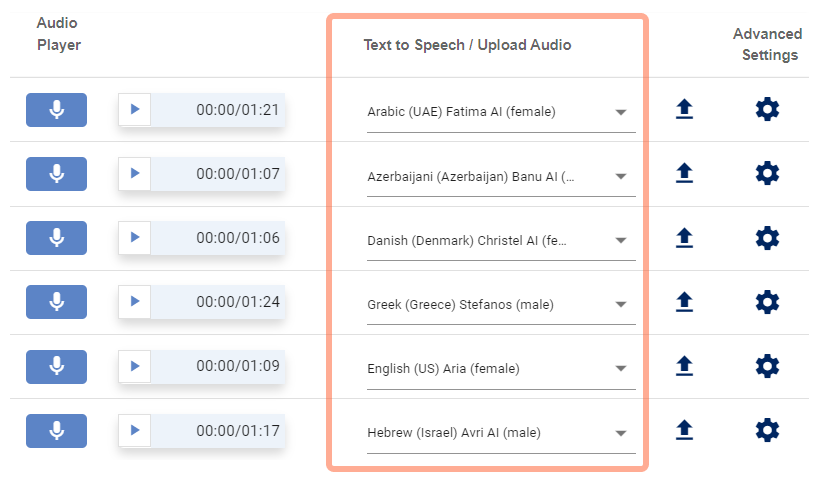
Optional: Fine-tune with SSML
QR Translator 2 (beta) supports SSML (Speech Synthesis Markup Language). You can upload SSML files under the ![]() Advanced Settings to further fine-tune the audio output.
Advanced Settings to further fine-tune the audio output.
If you wish to customise the audio output but don’t know how to use SSML, we can do it for you! Just send us a message by replying to this e-mail or use the contact form.
Alternative: Upload your own audio files
If you already have your own recordings, you can upload them by clicking the
![]() Upload button next to the voice menu (mp3 only).
Upload button next to the voice menu (mp3 only).
